NinjaStick®- Viral HDMI game stick
NinjaStick®- Viral HDMI game stick
- Easy to install
- Instant nastoglia
- 100% money back gaurentee
Couldn't load pickup availability
Share
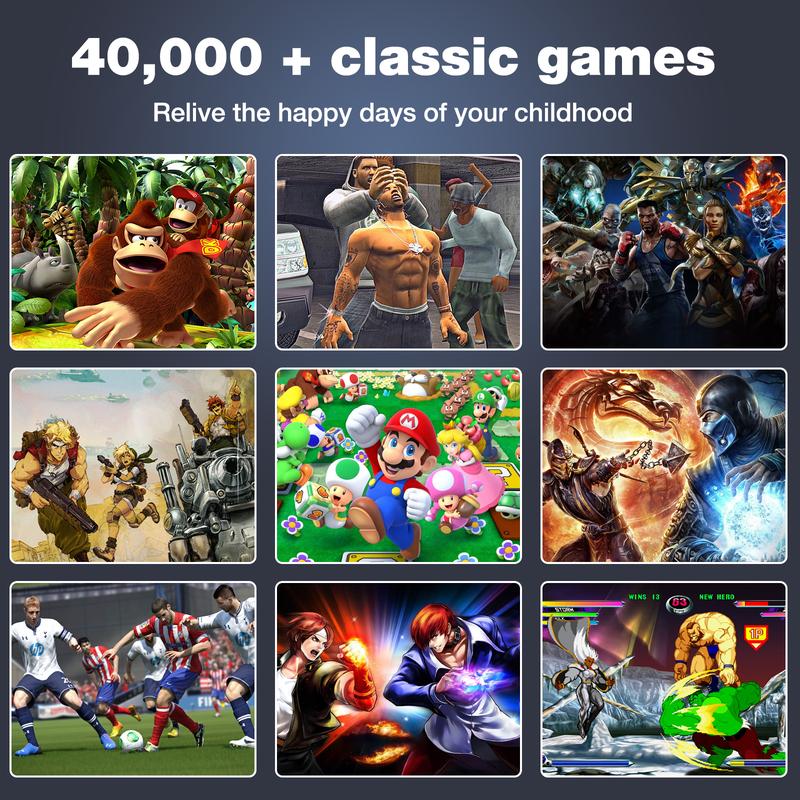





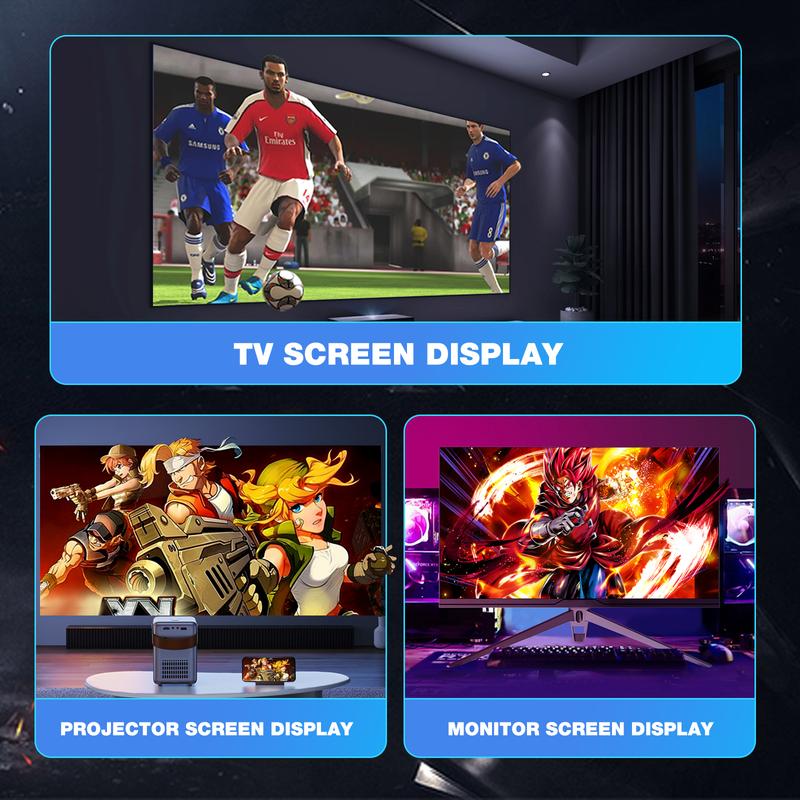




What you get inside!
Why Choose Ninja Stick?
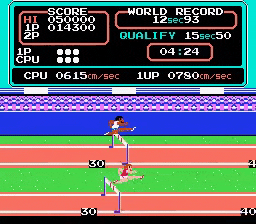
Your favorite games, anytime, anywhere!
Simply plug it into your TV and relive iconic titles from arcade, console, and more.
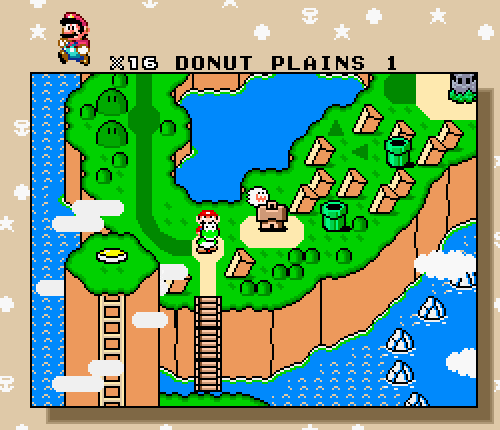
Plug, play, and power up your nostalgia
Whether you're a fan of iconic arcade hits, 8-bit adventures, or vintage console classics, the HDMI Game Stick brings a universe of nostalgia straight to your living room.

Challenge friends, and experience gaming like never before!
Revisit the classics, discover hidden gems, and enjoy hours of fun with the Ninja Stick HDMI Game Stick – your all-in-one gateway to retro gaming greatness.
How to Install
-
Step 1: Connect the HDMI Game Stick to Your TV
Plug one end of the HDMI cable into the HDMI output port on the game stick then Plug the other end of the HDMI cable into any available HDMI port on your TV or monitor.
-
Step 2: Power Up the Game Stick
Connect a USB power cable (included in the package) to the power input on the game stick and plug the other end into a USB power adapter or your TV's USB port (if it provides power). Or, use an AC adapter. Make sure the game stick is powered on—usually indicated by a small light.
-
Step 3: Turn on the TV/Monitor
Turn on your TV or monitor and make sure it's set to the that you connected your game stick to (you may need to use your remote to change the input).
-
Step 4: Boot Up the Game Stick
Once powered on and connected to the TV, the game stick should begin booting up. You should see the game interface, or the main menu appear on the screen within a minute or two. If it’s your first time setting up, the device might ask you to choose language settings or configure additional options
-
Step 5: Connect Your Controller
Follow the on-screen instructions to pair or connect the controller.
-
Step 6: Configure Initial Settings and Start playing!
The game stick may prompt you to configure certain settings like time zone, language, and Wi-Fi (if applicable). Follow the on-screen instructions to complete this setup. Once you’re done with the configuration, you should be ready to play!
Troubleshooting

No display on TV?
Make sure your TV is set to the correct HDMI input. If the game stick has an LED light that’s not turning on, check the power connection.

Controller not working?
Ensure it's connected correctly (either wired or Bluetooth). Sometimes you may need to sync Bluetooth controllers by holding specific buttons as instructed in the user manual.

No sound?
Ensure your TV’s audio is turned up, and double-check that the game stick is connected properly to the HDMI port.
See what others are saying!
Frequently asked questions
How many games do you get?
The 64G game stick comes with 35,000 games while the 128G comes with 40,000
When will my NinjaStick arrive?
Regular shipping times are 2 weeks at the maximum
Which countries do you ship to?
We currently ship Ninja Sticks to the following countries
- United states
- United Kingdom
- Canada
- Australia











